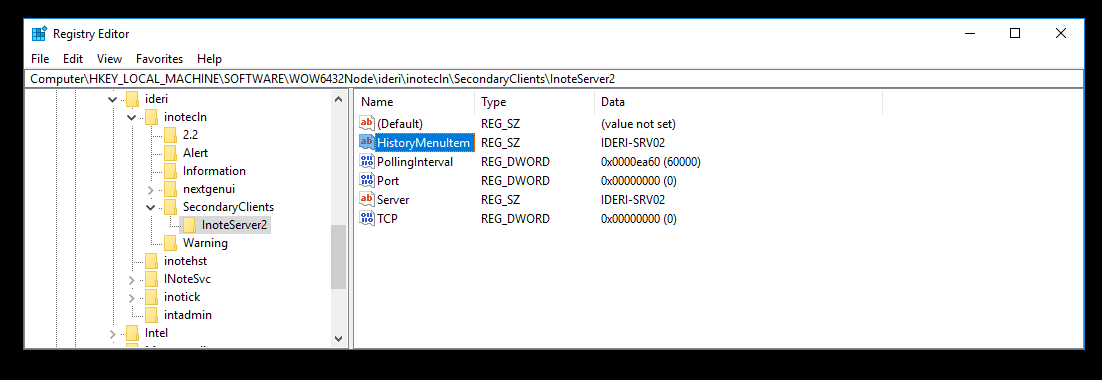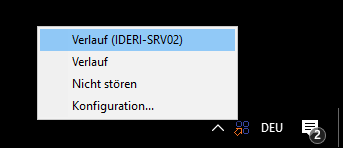Since IDERI note version 2.11 the IDERI note Client is started by the new clientlaunch.exe which derives its start parameters from a central value in the registry. This value is called “DefaultCommandLine” and located in the inotecln key in registry.
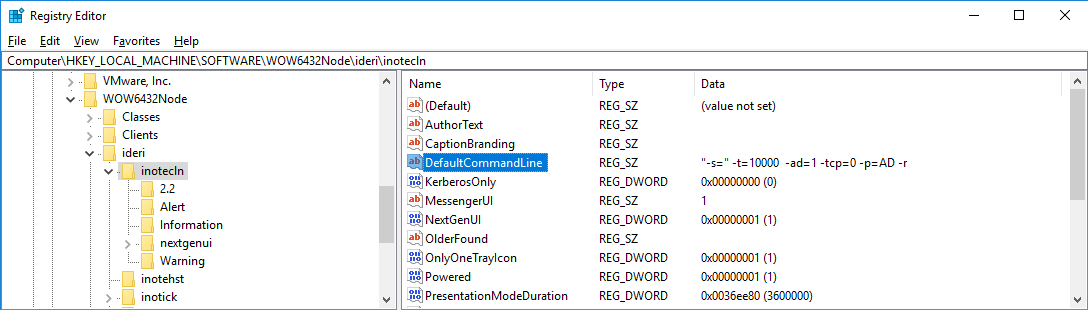
As there are scenarios where a computer has to start multiple IDERI note Client instances to connect to different servers this was done before with this (link) method. But today i want to show you how you can realize this behavior using the clientlaunch.exe.
Create and start secondary client instances
Since the clientlaunch.exe gets its start parameter by default from the value “DefaultCommandLine”, another call of the clientlaunch.exe makes no sense, since it was already started with the default parameters.
So what we need is another place where we can define the start parameters for our secondary client instances. This specific place is a registry key named “SecondaryClients“. It must be created manually under HKEY_LOCAL_MACHINE\SOFTWARE\ideri\inotecln. (As i’m using a 64-bit OS the key must be in HKEY_LOCAL_MACHINE\SOFTWARE\WOW6432Node\ideri\inotecln)
However, this key will not be created automatically by the IDERI note installation. So it must be created manually by us, but it will not be automatically deleted when uninstalling the IDERI note client.
But let’s just configure a connection to a second IDERI note server:
For this purpose the key “SecondaryClients” must first be created, as already mentioned above.
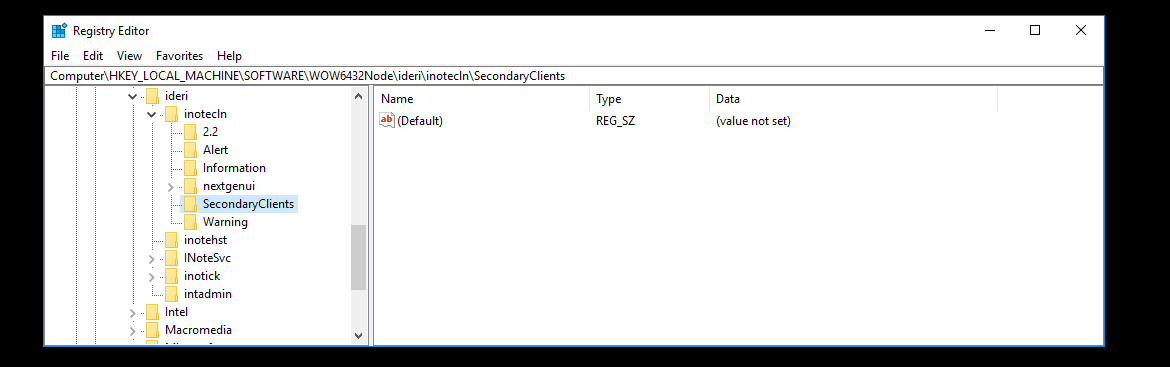
Since we can not only start two but also three or even more client instances on one PC, we distribute the alternative instances to additional subkeys. That’s why we create another key below “SecondaryClients”. The given name doesn’t matter for the moment. I called it “InoteServer2” in my case.

In my InoteServer2 key I now define my secondary connection settings. This requires four values:
- Server (REG_SZ) – This is where I specify the name of the secondary server
- PollingInterval (REG_DWORD) – Here I define my desired polling interval in ms for the connection
- TCP (REG_DWORD) – This is where I define if I want to use TCP instead of NamedPipes. A value other than 0 indicates that TCP should be used.
- Port (REG_DWORD) – Here I define the TCP port to be used when using TCP.
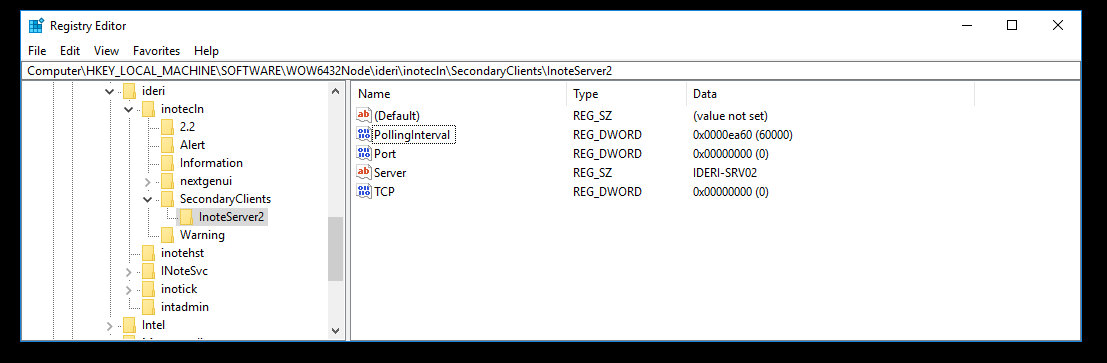
Now we have entered our desired second connection settings. In order for the clientlaunch.exe to accept them, another value in form of a REG_MULTI_SZ is required named “ClientsToStart” in the keyHKEY_LOCAL_MACHINE\SOFTWARE\WOW6432Node\ideri\inotecln\SecondayClients.In this value we enter the name of the subkey we created earlier. In my case, that is “InoteServer2”.

If everything is configured correctly, we can restart the IDERI note client and it will now display the IDERI note messages from both defined servers.

Show history menu items in tray of the different client instances
The message history of the user on the client can be displayed via the IDERI note tray icon. By default, however, only the history of the primary instance is displayed.
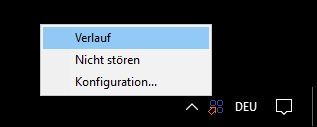
But of course we can also show the histories of the secondary instances in the context menu.For this purpose I create another REG_MULTI_SZ Wert inHKEY_LOCAL_MACHINE\SOFTWARE\WOW6432Node\ideri\inotecln\SecondayClients
and name it “ClientHistoryMenuOrder“. As content I set the name of the subkek which contains my additional connection settings.
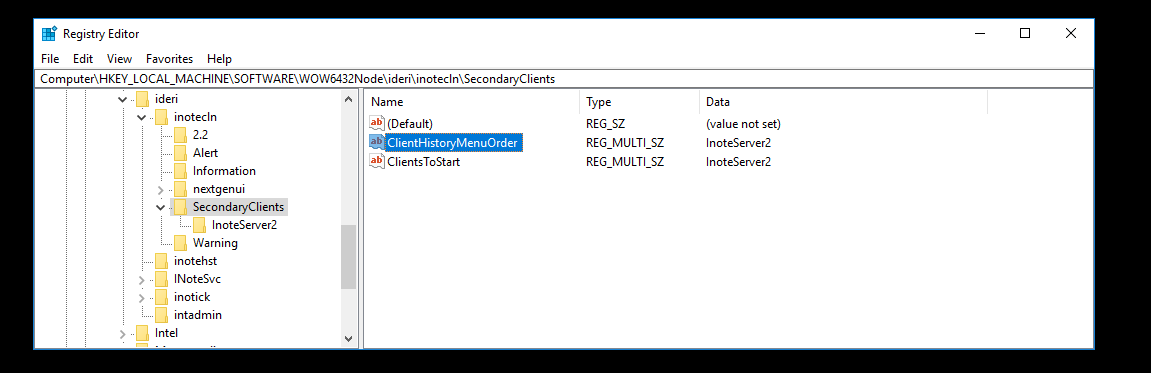
In addition, I set a REG_SZ value in the subkey, in my caseHKEY_LOCAL_MACHINE\SOFTWARE\WOW6432Node\ideri\inotecln\SecondaryClients\InoteServer2
and give it the name “HistoryMenuItem“.If I don’t set any content for this value, I still see in the context menu of the tray that I have already been offered two choices.

In order to be able to differentiate the both histories better I should add content to the newly created value, as e.g. the server name so that this text will be displayed behind the context menu entry.