Eventhough IDERI note does not offer a timer to automatically resend messages at a certain time, this can be done with simple windows tools.
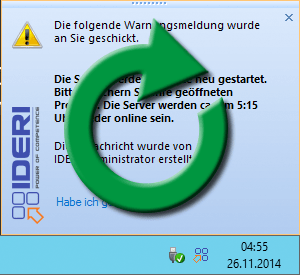
Let’s assume that every day at 5 o’clock we perform a restart of our servers. But since we have a small field office abroad, as well as some nocturnal employees or even colleagues working night shift in the company, who access some of the servers, we want to inform them now briefly with IDERI note about the upcoming restart of the server.
For the implementation, you only need a computer that is still running at this time, so preferably a Windows server, as well as the IDERI note Commandline Tools.
On the server you now open the Task Scheduler via the Control Panel or the Computer Management and then select the item “Create simple task …”.
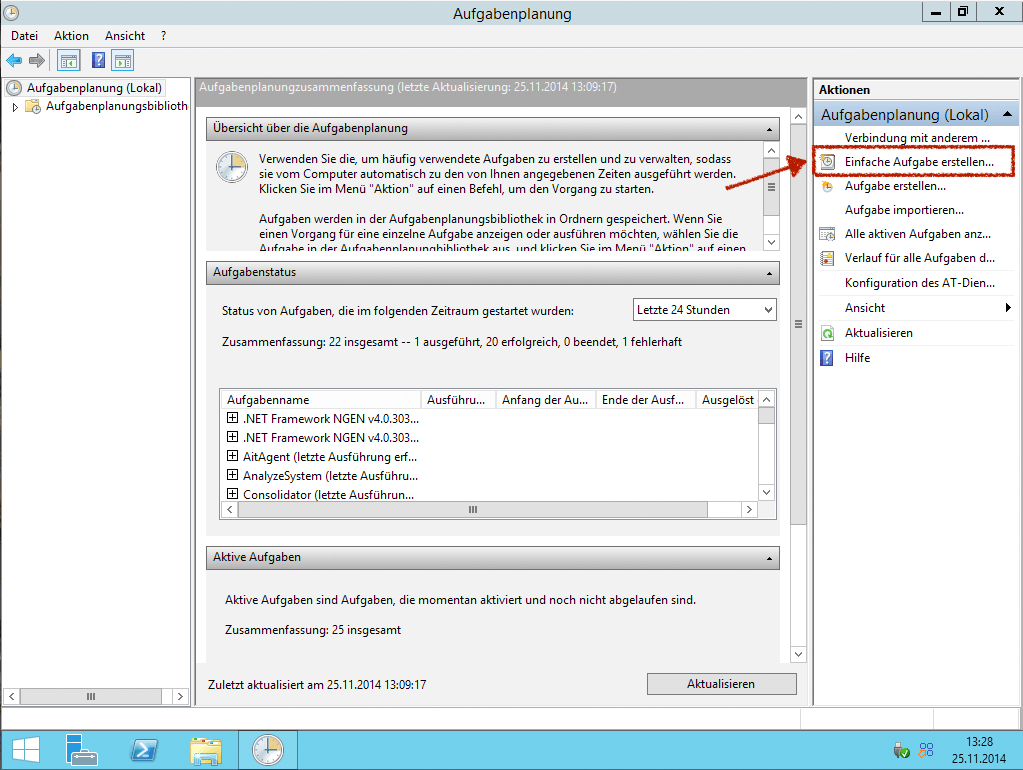
In the following dialog you name the new task and optionally a description.
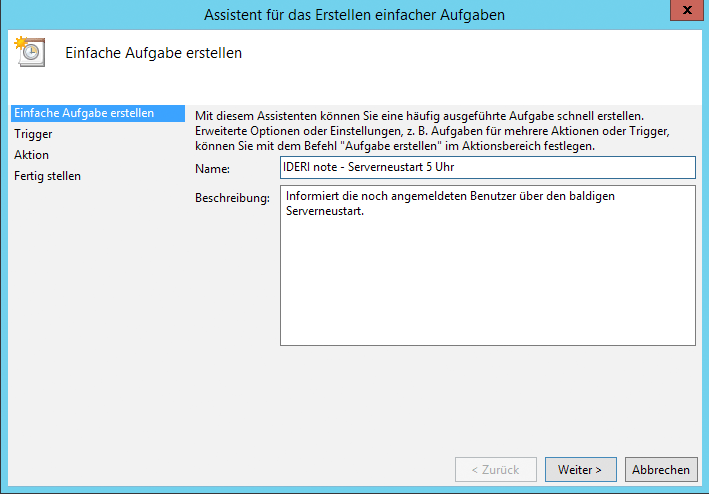
In the next dialog window, you specify the desired “trigger” for the task. Since the message is to be sent every day at a certain time, it is reasonable to suppose that the item “daily” meets these requirements. After clicking on “Next”, the desired time must then be set for the task to be executed.

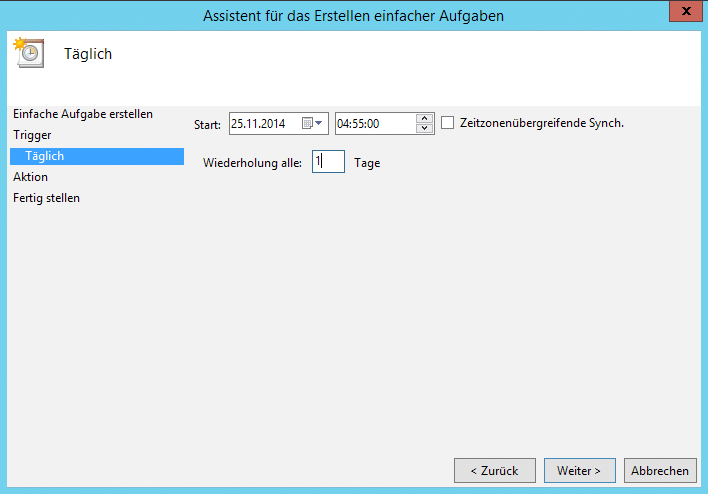
Afterwards the desired action is selected. Since we want to send a message with IDERI note using the IDERI note commandline tools, we choose the item “Start Program”.
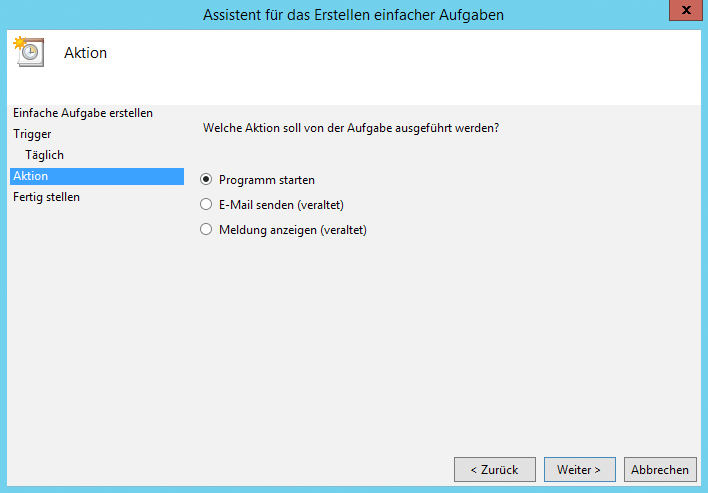
Now the desired program must be selected. So by clicking on “Browse …” we will enter the path to inotecmd.exe that is included in the IDERI note Commandline Tools. If these are not yet installed on the computer, you should do so now.
Then enter the required parameters under “Add arguments”, such as the message text, start and end time, etc.
The syntax of inotecmd.exe is:
INOTECMD.EXE Message Starttime Endtime Recipient Priority Server <options></options>
A detailed description and listing of the individual options can be found in the IDERI note manual in chapter “The IDERI note command line tools”.
For this example I have given the following information:
"The servers will be restarted shortly.\nPlease save your open projects.The servers will be back online at 5:15 am." "+0" "+10/00" everyone WARNING id-dc01.ideri.dev -t=1
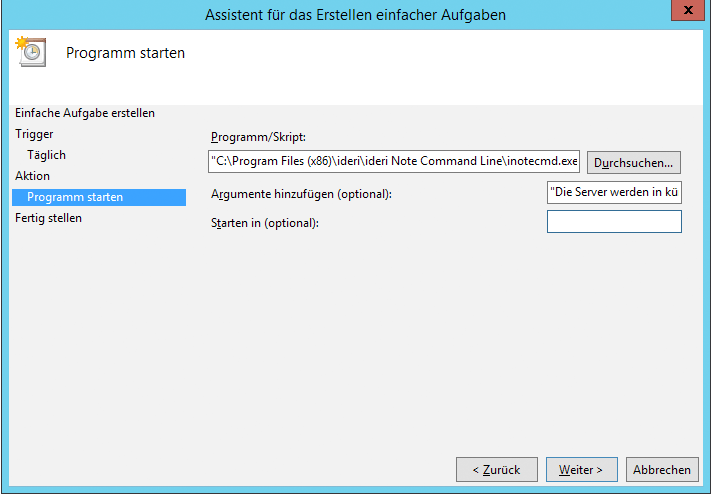
Alternatively a path to a prepared script can be specified, which contains the corresponding message.
In addition you can consider to use the parameter “-i=<Index>” that indicates that not every time a new message is created, but only a revision of an existing message. (Caution: The message with the specified index must already exist in the system!)
Finally a short summary will be displayed and after a click on “Finish” the new task is created.
The Task Scheduler Library then gives you an overview of your new tasks.
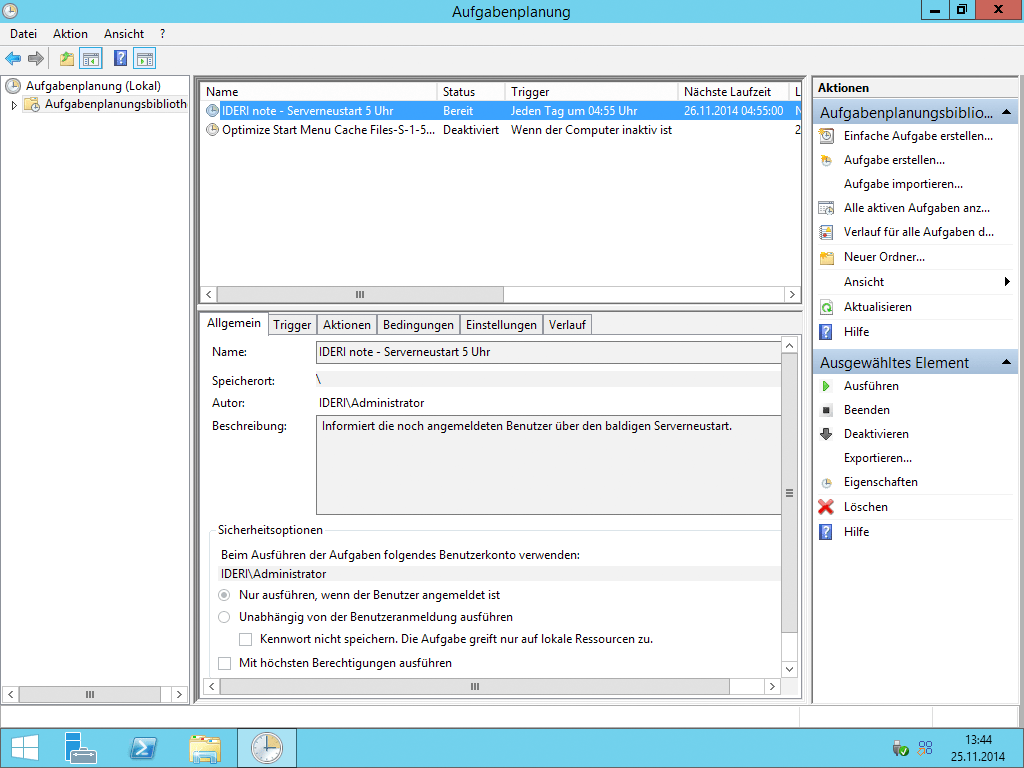
Here you look for your currently created task and open its setting by double-clicking. In the security options you then select a user who is allowed to send messages with IDERI note otherwise the message will not be created due to authorization problems.
The item “Run whether user is logged on or not” has to be selected so that the task is executed even if no user is logged in.
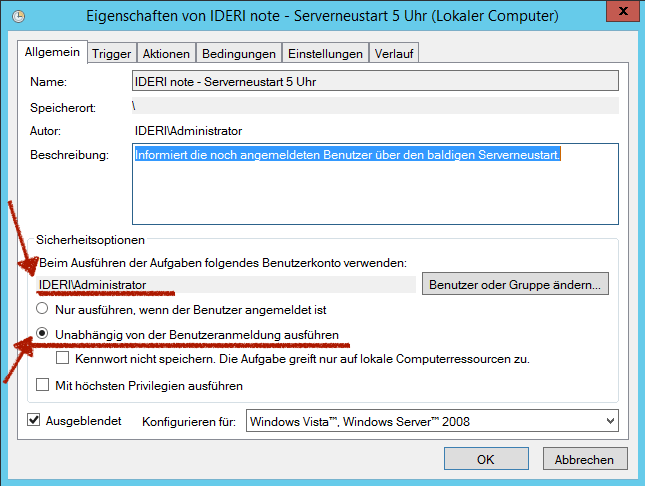
Now the users should be informed at 4:55 o’clock about the restarts every day.










